Home
Collaborative statistics: custom Appendix Notes for the ti-83, 83+, 84
To deselect equations:
Access the list of equations.
Select each equal sign (=).
Continue, until all equations are deselected.
To clear equations:
Access the list of equations.
Use the arrow keys to navigate to the right of each equal sign (=) and clear them.
Repeat until all equations are deleted.
To draw default histogram:
Access the ZOOM menu.
Select
<9:ZoomStat>
The histogram will show with a window automatically set.
To draw custom histogram:
Access
to set the graph parameters.
X
min
2.5
X
max
3.5
X
scl
1 (width of bars)
Y
min
0
Y
max
10
Y
scl
1 (spacing of tick marks on y-axis)
X
res
1
Access
to see the histogram.
To draw box plots:
Access graphing mode.
,
[STAT PLOT]
Select
<1:Plot 1> to access the first graph.
Use the arrows to select
<ON> and turn on Plot 1.
Use the arrows to select the box plot picture and enable it.
Use the arrows to navigate to
<Xlist>
If "L1" is not selected, select it.
,
[L1] ,
Use the arrows to navigate to
<Freq> .
Indicate that the frequencies are in
[L2] .
,
[L2] ,
Go back to access other graphs.
,
[STAT PLOT]
Be sure to deselect or clear all equations before graphing using the method mentioned above.
View the box plot.
,
[STAT PLOT]
Linear regression
Sample data
The following data is real. The percent of declared ethnic minority students at De Anza College for selected years from 1970 - 1995 was:
Year
Student Ethnic Minority Percentage
1970
14.13
1973
12.27
1976
14.08
1979
18.16
1982
27.64
1983
28.72
1986
31.86
1989
33.14
1992
45.37
1995
53.1
The independent variable is "Year," while the independent variable is "Student Ethnic Minority Percent."
Student ethnic minority percentage
By hand, verify the scatterplot above.
The TI-83 has a built-in linear regression feature, which allows the data to be edited.The x-values will be in
[L1] ; the y-values in
[L2] .
To enter data and do linear regression:
ON Turns calculator on
Before accessing this program, be sure to turn off all plots.
Access graphing mode.
,
[STAT PLOT]
Turn off all plots.
,
Round to 3 decimal places. To do so:
Access the mode menu.
,
[STAT PLOT]
Navigate to
<Float> and then to the right to
<3> .
All numbers will be rounded to 3 decimal places until changed.
Enter statistics mode and clear lists
[L1] and
[L2] , as describe above.
,
Enter editing mode to insert values for x and y.
,
Enter each value. Press
to continue.
To display the correlation coefficient:
Access the catalog.
,
[CATALOG]
Arrow down and select
<DiagnosticOn>
... ,
,
r and
r
2 will be displayed during regression calculations.
Access linear regression.
Select the form of
y
a
b
x
,
The display will show:
Linreg
y
a
b
x
a
3176.909
b
1.617
r
2
0.924
r
0.961
This means the Line of Best Fit (Least Squares Line) is:
y
3176.909
1.617
x
Percent
3176.909
1.617
(year #) The correlation coefficient
r
0.961
To see the scatter plot:
Access graphing mode.
,
[STAT PLOT]
Select
<1:plot 1> To access plotting - first graph.
Navigate and select
<ON> to turn on Plot 1.
<ON>
Navigate to the first picture.
Select the scatter plot.
Navigate to
<Xlist>
If
[L1] is not selected, press
,
[L1] to select it.
Confirm that the data values are in
[L1] .
<ON>
Navigate to
<Ylist>
Select that the frequencies are in
[L2] .
,
[L2] ,
Go back to access other graphs.
,
[STAT PLOT]
Use the arrows to turn off the remaining plots.
Access
to set the graph parameters.
X
min
1970
X
max
2000
X
scl
10 (spacing of tick marks on x-axis)
Y
min
0.05
Y
max
60
Y
scl
10 (spacing of tick marks on y-axis)
X
res
1
Be sure to deselect or clear all equations before graphing, using the instructions above.
Press
to see the scatter plot.
Source:
OpenStax, Collaborative statistics: custom version modified by r. bloom. OpenStax CNX. Nov 15, 2010 Download for free at http://legacy.cnx.org/content/col10617/1.4
Google Play and the Google Play logo are trademarks of Google Inc.
![]()
![]()
![]()
![]()
![]()
![]()
![]()
![]()
![]()
![]()
![]() ,
,
![]()
![]()
![]()
![]() ,
,
![]()
![]() ,
,
![]()
![]() ,
,
![]() ,
,
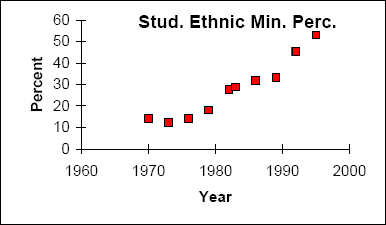
![]()
![]() ,
,
![]() ,
,
![]()
![]() ,
,
![]()
![]()
![]()
![]() ,
,
![]()
![]() ,
,
![]()
![]() ,
,
![]() ... ,
... ,
![]() ,
,
![]()
![]()
![]()
![]() ,
,
![]()
![]() ,
,
![]()
![]()
![]()
![]()
![]() ,
,
![]()
![]() ,
,
