| << Chapter < Page | Chapter >> Page > |
Windows XP is the most popular version of Microsoft Windows. Windows provides a graphical interface, through which you can run programs, manage files, connect to the internet, and perform many other task as well.
Windows XP starts automatically when you turn on your computer. Depending on the way your PC is currently set up, you may be prompted to select a user account when you start up your PC. Windows will display a welcome screen, from which you click your user name and indicate who you are by entering your password.
Once Windows XP has initialized, the following screen will appear.
Each user has his own ideas about what constitutes attractive screen colors, important shortcut to place on the desktop etc. This combination can be saved as user profile and Windows remembers all the setting and preferences.

When you finished using your PC, you shouldn’t turn off the power because that could cause later problems in Windows. Instead, you should use the Shut Down command on the Start menu (or press Ctrl+Esc if the Start menu is invisible). This approach ensure that Windows shuts down in an orderly way that closes all opened files and saves your work in any open program.
When shutting down, you have two options: Turn Off and Restart. If you are probably to be away from the computer, you will probably want to turn it off. If the computer is acting strangely and you want to start fresh, you will want to refresh.
If for some reason, the computer is not ready to shut down , the computer will remind you in dialog boxes.
The Icons
On the desktop we have icons that allow us to open the corresponding program.
For example, by clicking on the icon
![]() Internet Explorer will open up.
Internet Explorer will open up.
The windows
All the windows have the same structure;The window above is the one that opens when you click on My Computer. Its structure is very similar to the others.
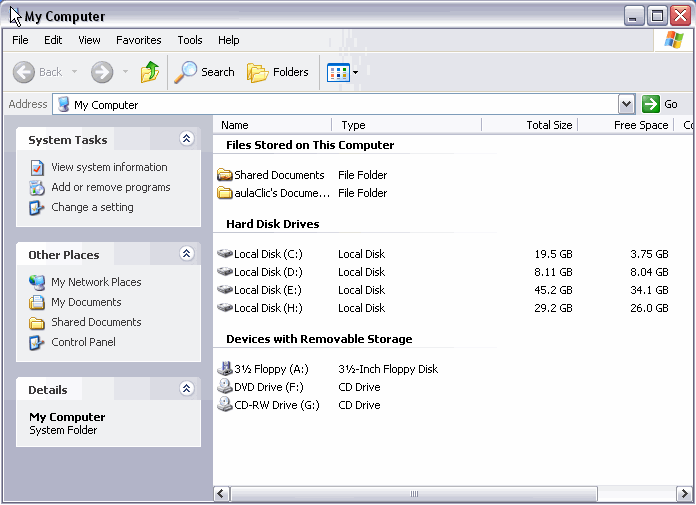
All the windows are formed by:
The dialog boxes
The dialog box is a small window-like box that opens after an operation has been selected. In it, you select options and settings to tailor the operation before it proceeds.

Text box : a control in which a user can enter texts (or numbers).
List box : a box that contains a list of selectable items. In some instances, you select an arrow button on the right of the box in order to display the selectable items.
Combo box : a combination of a drop-down list or list box and a single-line textbox, allowing the user either to type a value directly into the control or choose from the list of existing options.

Notification Switch
Would you like to follow the 'Introduction to computer science' conversation and receive update notifications?